I’m a huge fan of customizing my environment. As a developer my productivity is tied to access to my favorite tools, documentation, scripts, plug-ins and generally being happy with the look and feel of my computer. This runs against me using a lot of computers in my job and at home. I spend a lot of time writing scripts to keep my computers in good developer order by manually synchronizing, installing tools, etc …
This one reason I am a huge fan of Live Mesh. It automatically synchronizes files between multiple PC’s allowing me to forgot about annoying web document storage,?? flaky Internet connections, etc.’? This also means that any technology where configuration is based on files/folders can use Live Mesh to synchronize configuration between machines.
Today I’m going to take a small departure from my normal technical blather and explain how you can use this technology in order to make Internet Explorer have the same favorites on all of the machines you run Live Mesh on. Favorites are stored as shortcuts in a folder on your hard drive: namely c:\users\yourusername\Favorites. The first step is to get this folder loaded into Live Mesh. Navigate to c:\users\yourusername, right click on Favorites and select “Add folder to your live Mesh”
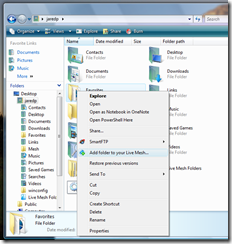
The folder will quickly upload into the Mesh. It will upload all of the favorites from the machine where these actions took place.
Now go to another machine where you have Live Mesh installed. There will now be a folder shortcut on your desktop named “Favorites”. Click on that folder and it will bring up the Live Mesh synchronization dialog. Choose the location of favorites on the current machine. It will still likely be c:\users\yourusername\Favorites.
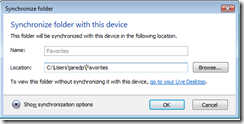
Click Ok and it will bring up a warning saying it will merge the files in the Favorites folder with the files on Live Mesh. Generally speaking this is OK but I advise you to backup the folder first just in case. It will take Live Mesh a few seconds to download the favorites but afterwards IE on both machines will have the same favorites.
Adding, deleting and reordering favorites on one machine will now automatically show up on all machines where you performed this install. Note, I’ve had to restart IE occasionally to get it to recognize the newly added favorites but this is a minor annoyance compared with getting favorites to be the same everywhere.